Software installation is an essential part of using a computer or device. Whether it’s a productivity tool, a creative application, or a game, software allows us to accomplish tasks and enjoy various forms of entertainment. However, the process of installing software can sometimes be confusing and time-consuming. In this blog post, we will guide you through the steps of effortless software installation, ensuring that you can quickly and easily install the software you need.
Preparing Your System for Software Installation
Before you begin installing any software, it’s important to ensure that your system is ready for the installation process. Start by checking the system requirements of the software you want to install. These requirements typically include information about the operating system version, processor speed, RAM, and available disk space. Make sure your system meets these requirements to avoid any compatibility issues.
Next, it’s a good idea to update your operating system and drivers. Software developers often release updates and patches to improve performance and fix bugs. By keeping your operating system and drivers up to date, you can ensure that your system is optimized for the software you want to install.
Creating a system restore point is another important step in preparing your system for software installation. A system restore point allows you to revert your computer back to a previous state if something goes wrong during the installation process. This can be particularly useful if the software causes conflicts with other programs or if it doesn’t work as expected.
Finding the Right Software for Your Needs
With countless software options available on the market, finding the right one for your needs can be overwhelming. To make the process easier, start by researching different software options. Look for reputable websites and forums that provide information and recommendations on various types of software.
Reading reviews and ratings from other users can also help you make an informed decision. Pay attention to both positive and negative reviews to get a balanced perspective on the software’s strengths and weaknesses. Additionally, consider the features and prices of different software options. Compare their functionalities and pricing structures to determine which one best suits your needs and budget.
Downloading Software from the Internet
Once you have chosen the software you want to install, it’s time to download it from the internet. It’s important to choose a reputable download source to ensure that you are downloading a safe and legitimate file. Stick to official websites or trusted software repositories to minimize the risk of downloading malware or viruses.
Before downloading the software, it’s a good practice to run a malware and virus scan on your computer. This will help detect any existing threats and prevent them from infecting your system during the installation process. Once you have confirmed that your system is clean, proceed with downloading the software file.
Save the downloaded file in a location where you can easily access it later. It’s a good idea to create a dedicated folder for downloaded software files to keep them organized and easily accessible.
Installing Software on Windows Operating Systems
Installing software on Windows operating systems is typically straightforward. Start by locating the downloaded installation file and double-click on it to run it. This will launch the installation wizard, which will guide you through the installation process.
Follow the prompts in the installation wizard, carefully reading each step before proceeding. The wizard will typically ask you to agree to the software’s terms and conditions, choose an installation location, and select any additional features or options you want to install.
Customizing installation options can be useful if you want to install only specific components of the software or if you want to change default settings. Take your time to review these options and make any necessary changes before proceeding with the installation.
Installing Software on Mac Operating Systems
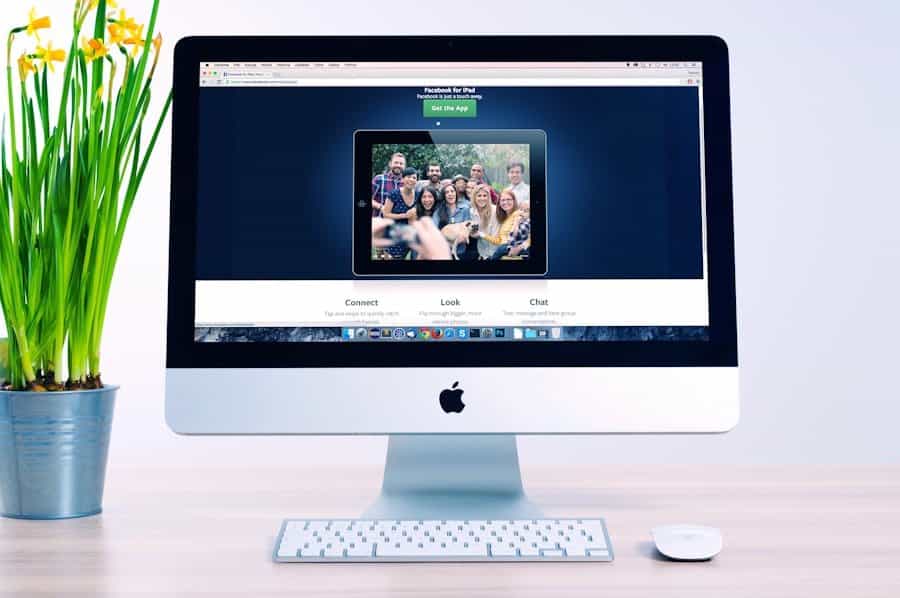
Installing software on Mac operating systems is slightly different from Windows. After downloading the installation file, locate it in your Downloads folder or wherever you saved it. Double-click on the file to open it. In most cases, this will mount a virtual disk image (.dmg) on your desktop.
Once the disk image is mounted, you will see the software’s icon. Simply drag and drop this icon into the Applications folder to install the software. This will copy the necessary files to the Applications folder and make the software available for use.
Similar to Windows, you may have the option to customize installation settings during the installation process. Take advantage of these options if you want to modify any default settings or choose specific components to install.
Installing Software on Linux Operating Systems
Installing software on Linux operating systems is typically done through the package manager. The package manager is a tool that allows you to search for, install, and manage software packages on your system.
To install software using the package manager, open a terminal window and enter the appropriate command. The command may vary depending on your Linux distribution, so it’s important to consult your distribution’s documentation or online resources for specific instructions.
Once you have entered the installation command, the package manager will download and install the software package along with any necessary dependencies. You may be prompted to enter your password during this process.
As with Windows and Mac, you may have the option to customize installation settings during the installation process. Take your time to review these options and make any necessary changes before proceeding with the installation.
Troubleshooting Common Installation Issues
Despite following all the steps for effortless software installation, you may encounter some common issues along the way. One of the first things to do when facing an issue is to check for error messages. Error messages can provide valuable information about what went wrong during the installation process.
If you encounter an error message, try restarting the installation process. Sometimes, a simple restart can resolve minor issues or conflicts that occurred during the initial installation attempt.
If restarting doesn’t solve the problem, consider seeking help from the software developer or online forums. Many software developers provide support resources, such as knowledge bases or customer support channels, where you can find solutions to common installation issues. Online forums and communities can also be a valuable resource for troubleshooting and finding answers to specific problems.
Updating and Maintaining Your Installed Software
Once you have successfully installed your desired software, it’s important to keep it up to date. Software developers often release updates and patches to fix bugs, improve performance, and add new features. By regularly checking for software updates, you can ensure that your installed software is running smoothly and securely.
To check for updates, open the software and look for an option to check for updates within the program’s settings or preferences menu. Alternatively, some software may have an automatic update feature that notifies you when updates are available.
When updates are available, follow the prompts to install them. This may involve downloading and running an update file or using an in-app update feature. Make sure to save any work and close the software before installing updates to avoid any data loss or conflicts.
In addition to updating your software, it’s also important to regularly uninstall and remove any software that you no longer need or use. This helps free up disk space and keeps your system clutter-free. Most operating systems provide a built-in uninstallation feature that allows you to easily remove installed software.
Enjoying Your Newly Installed Software
Effortless software installation is a crucial skill for anyone who uses a computer or device. By following the steps outlined in this blog post, you can confidently install the software you need without any hassle or confusion.
Remember to prepare your system by checking system requirements, updating your operating system and drivers, and creating a system restore point. Take the time to research different software options, read reviews and ratings, and compare features and prices before making a decision.
When downloading software from the internet, choose a reputable source, run a malware and virus scan, and save the downloaded file in a dedicated folder. Follow the appropriate installation steps for your operating system, whether it’s Windows, Mac, or Linux. Customize installation options as needed and troubleshoot any common issues that may arise.
Finally, remember to regularly update and maintain your installed software. Check for updates, install patches, and uninstall any software you no longer need. By following these steps, you can enjoy the benefits of your newly installed software and explore new possibilities for productivity and entertainment.
If you’re interested in software installation, you may also find this article on cybersecurity terminologies helpful. It provides a comprehensive list of must-know terms in the field of cybersecurity, which can be useful when dealing with software installation and ensuring the security of your systems. Check it out here.

