System diagnostics refers to the process of identifying and resolving issues within a computer system. It involves the use of specialized tools and techniques to diagnose and troubleshoot problems that may be affecting the performance, stability, or security of a computer system. System diagnostics is an essential part of maintaining computer systems, as it helps to ensure that they are running optimally and are free from any potential issues.
The importance of system diagnostics cannot be overstated. Without regular diagnostics, computer systems can become slow, unstable, and vulnerable to security threats. By regularly performing system diagnostics, IT professionals can identify and resolve issues before they become major problems. This helps to improve system performance, reduce downtime, increase productivity, and save costs in the long run.
Benefits of System Diagnostics
1. Improved system performance: System diagnostics can help identify and resolve issues that may be causing a computer system to run slowly or inefficiently. By addressing these issues, system performance can be improved, resulting in faster response times, smoother operation, and overall better user experience.
2. Reduced downtime: Downtime can be costly for businesses, as it leads to lost productivity and potential revenue loss. System diagnostics can help identify and resolve issues that may be causing system crashes or freezes, minimizing downtime and ensuring that employees can continue working without interruptions.
3. Increased productivity: When computer systems are running smoothly and efficiently, employees can work more productively. System diagnostics can help identify and resolve issues that may be slowing down or hindering productivity, allowing employees to focus on their tasks without being hindered by technical problems.
4. Cost savings: By regularly performing system diagnostics, potential issues can be identified and resolved before they become major problems. This helps to prevent costly repairs or replacements down the line. Additionally, by optimizing system performance and reducing downtime, businesses can save money in terms of increased productivity and reduced operational costs.
Understanding System Diagnostics Tools
There are various types of system diagnostics tools available in the market, each with its own features and capabilities. Some of the most common types of system diagnostics tools include:
1. Performance monitoring tools: These tools monitor and analyze system performance metrics, such as CPU usage, memory usage, disk activity, and network traffic. They provide real-time data and alerts to help identify performance bottlenecks and optimize system resources.
2. Hardware diagnostics tools: These tools are used to diagnose and troubleshoot hardware-related issues. They can test and analyze various hardware components, such as the CPU, memory, hard drive, graphics card, and motherboard, to identify any faults or failures.
3. Security diagnostics tools: These tools are designed to detect and remove malware, viruses, and other security threats from a computer system. They can perform scans, quarantine infected files, and provide real-time protection against potential threats.
Some popular system diagnostics tools in the market include:
– Microsoft Sysinternals Suite: This suite of tools includes various diagnostic utilities for Windows systems. It provides detailed information about processes, services, drivers, and other system components.
– HWiNFO: This tool provides detailed information about hardware components and system performance. It can monitor temperatures, voltages, fan speeds, and other hardware parameters.
– Malwarebytes: This tool is widely used for malware detection and removal. It can scan for viruses, spyware, adware, and other malicious software.
Common System Issues and How to Diagnose Them
1. Slow system performance: Slow system performance can be caused by various factors, such as insufficient memory, high CPU usage, or disk fragmentation. To diagnose this issue, you can use performance monitoring tools to identify resource-intensive processes or check for any hardware issues using hardware diagnostics tools.
2. System crashes and freezes: System crashes or freezes can be caused by software conflicts, driver issues, or hardware failures. To diagnose this issue, you can use event viewer tools to check for any error messages or use hardware diagnostics tools to test hardware components for faults.
3. Blue screen of death: The blue screen of death (BSOD) is a critical error that occurs when the Windows operating system encounters a fatal error. To diagnose this issue, you can analyze the error code displayed on the BSOD screen or use system diagnostics tools to check for any hardware or software issues.
4. Virus and malware infections: Virus and malware infections can cause system slowdowns, crashes, and data loss. To diagnose this issue, you can use security diagnostics tools to perform scans and remove any detected threats.
5. Hardware failures: Hardware failures can cause various system issues, such as crashes, freezes, or component malfunctions. To diagnose this issue, you can use hardware diagnostics tools to test and analyze hardware components for faults or failures.
To resolve these common system issues, you can follow these steps:
1. Identify the problem: Use system diagnostics tools to identify the root cause of the issue. This may involve running scans, analyzing error messages, or testing hardware components.
2. Research solutions: Once you have identified the problem, research possible solutions online or consult technical documentation for guidance on how to resolve the issue.
3. Implement solutions: Follow the recommended steps to resolve the issue. This may involve updating drivers, installing software patches, removing malware, or replacing faulty hardware components.
4. Test and monitor: After implementing the solutions, test the system to ensure that the issue has been resolved. Monitor system performance and behavior to ensure that the problem does not reoccur.
Best Practices for Using System Diagnostics
1. Regular system scans: Perform regular system scans using diagnostic tools to identify and resolve any potential issues before they become major problems.
2. Keeping system diagnostics tools up-to-date: Keep your system diagnostics tools up-to-date to ensure that they have the latest features, bug fixes, and security patches.
3. Backing up important data: Before performing any system diagnostics or making any changes to your system, it is important to back up your important data to prevent data loss in case of any unforeseen issues.
4. Following manufacturer’s instructions: When using system diagnostics tools, always follow the manufacturer’s instructions and guidelines to ensure proper usage and avoid any potential damage to your system.
5. Seeking professional help when needed: If you are unsure about how to diagnose or resolve a system issue, it is always best to seek professional help from IT experts or technical support.
How to Interpret System Diagnostic Results
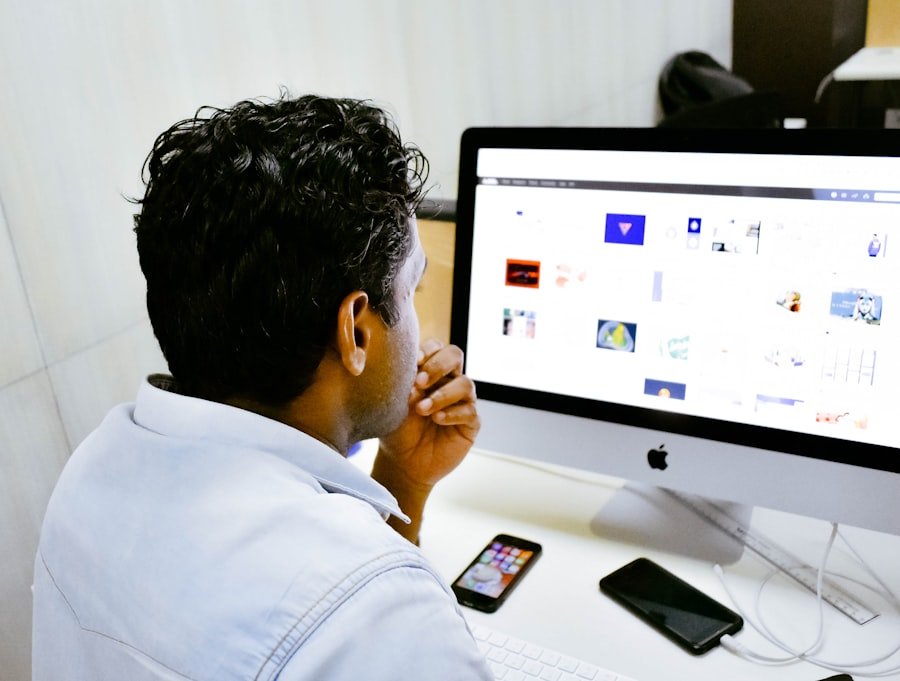
When performing system diagnostics, you will often receive diagnostic reports or error codes that can help identify the problem areas. Here are some tips on how to interpret system diagnostic results:
1. Understanding system diagnostic reports: Diagnostic reports provide detailed information about the health and performance of your system. They may include information about hardware components, software configurations, and performance metrics. Take the time to read and understand the information provided in the reports.
2. Identifying problem areas: Look for any abnormalities or errors highlighted in the diagnostic reports. These may include high CPU usage, low memory availability, disk errors, or software conflicts. These problem areas can help you narrow down the root cause of the issue.
3. Interpreting error codes and messages: Error codes and messages can provide valuable information about the nature of the problem. Research the error codes or messages online or consult technical documentation to understand their meaning and possible solutions.
Troubleshooting with System Diagnostics
When troubleshooting system issues using system diagnostics, it is important to follow a systematic approach. Here are some steps you can take:
1. Identify the problem: Use system diagnostics tools to identify the root cause of the issue. This may involve running scans, analyzing error messages, or testing hardware components.
2. Gather information: Collect as much information as possible about the issue, such as error codes, error messages, and system behavior. This information will help you narrow down the possible causes and solutions.
3. Research solutions: Once you have identified the problem, research possible solutions online or consult technical documentation for guidance on how to resolve the issue.
4. Implement solutions: Follow the recommended steps to resolve the issue. This may involve updating drivers, installing software patches, removing malware, or replacing faulty hardware components.
5. Test and monitor: After implementing the solutions, test the system to ensure that the issue has been resolved. Monitor system performance and behavior to ensure that the problem does not reoccur.
Implementing System Diagnostics in Your Business
Implementing system diagnostics in a business environment can provide numerous benefits. Here are some of the benefits of using system diagnostics in a business:
1. Improved system performance: By regularly performing system diagnostics, businesses can ensure that their computer systems are running optimally and efficiently. This helps to improve overall productivity and user experience.
2. Reduced downtime: System diagnostics can help identify and resolve issues before they cause major problems or system failures. This helps to minimize downtime and ensure that employees can continue working without interruptions.
3. Increased security: System diagnostics tools can help detect and remove malware, viruses, and other security threats from computer systems. This helps to protect sensitive data and prevent potential security breaches.
When choosing system diagnostics tools for your business, consider the following factors:
1. Compatibility: Ensure that the system diagnostics tools are compatible with your existing hardware and software configurations.
2. Scalability: Consider whether the system diagnostics tools can scale with your business needs as it grows.
3. Ease of use: Choose tools that are user-friendly and easy to navigate, as this will help save time and resources during implementation and training.
4. Support and updates: Look for tools that offer regular updates, bug fixes, and technical support to ensure that you have access to the latest features and assistance when needed.
Best practices for implementing system diagnostics in your business include:
1. Establishing a regular maintenance schedule: Set up a regular schedule for performing system diagnostics to ensure that issues are identified and resolved in a timely manner.
2. Training employees: Provide training and resources to employees on how to use system diagnostics tools effectively. This will help them become more self-sufficient in resolving minor issues and reduce the reliance on IT support.
3. Documenting processes: Document the processes and procedures for using system diagnostics tools, including troubleshooting steps and best practices. This will help ensure consistency and provide a reference for future use.
System Diagnostics for Remote Workforces
With the rise of remote workforces, diagnosing and resolving system issues in a remote work environment can be challenging. However, there are tools and strategies that can help facilitate remote system diagnostics:
1. Remote access software: Use remote access software to connect to employees’ computers remotely and perform system diagnostics as if you were physically present. This allows IT professionals to troubleshoot and resolve issues without the need for on-site visits.
2. Video conferencing: Use video conferencing tools to communicate with employees and guide them through the diagnostic process. This can help IT professionals visually identify issues and provide real-time assistance.
3. Remote monitoring tools: Implement remote monitoring tools that can provide real-time data on system performance, security threats, and hardware health. This allows IT professionals to proactively identify and resolve issues before they impact productivity.
Best practices for remote system diagnostics include:
1. Clear communication: Establish clear communication channels with remote employees to ensure that they can report any system issues promptly.
2. Remote training: Provide remote training sessions on how to use system diagnostics tools effectively to remote employees. This will help them become more self-sufficient in resolving minor issues and reduce the reliance on IT support.
3. Regular check-ins: Schedule regular check-ins with remote employees to ensure that their systems are running smoothly and to address any potential issues.
Future of System Diagnostics: Trends and Innovations
The field of system diagnostics is constantly evolving, with new trends and innovations emerging. Some of the future trends and innovations in system diagnostics include:
1. Artificial intelligence (AI) and machine learning: AI and machine learning technologies are being integrated into system diagnostics tools to improve accuracy and efficiency. These technologies can analyze large amounts of data, identify patterns, and make predictions about potential system issues.
2. Cloud-based diagnostics: Cloud-based diagnostics tools allow for remote monitoring and analysis of system performance. This enables IT professionals to diagnose and resolve issues from anywhere, without the need for physical access to the computer systems.
3. Internet of Things (IoT) integration: With the increasing number of IoT devices in use, system diagnostics tools are being developed to monitor and analyze the performance of these devices. This helps to ensure that IoT systems are running optimally and securely.
The future developments in system diagnostics have the potential to greatly impact the field. They can improve the accuracy and efficiency of diagnostics, reduce downtime, and enhance overall system performance. As technology continues to advance, it is important for businesses to stay updated on the latest trends and innovations in system diagnostics to ensure that their computer systems are running optimally.
If you’re interested in learning more about system diagnostics, you might also find this article on hybrid workspace vulnerabilities intriguing. It explores the potential risks and vulnerabilities that arise when organizations adopt a hybrid work model, combining remote and in-person work. Understanding these vulnerabilities is crucial for maintaining the security and efficiency of your systems. Check out the article here to delve deeper into this topic.

